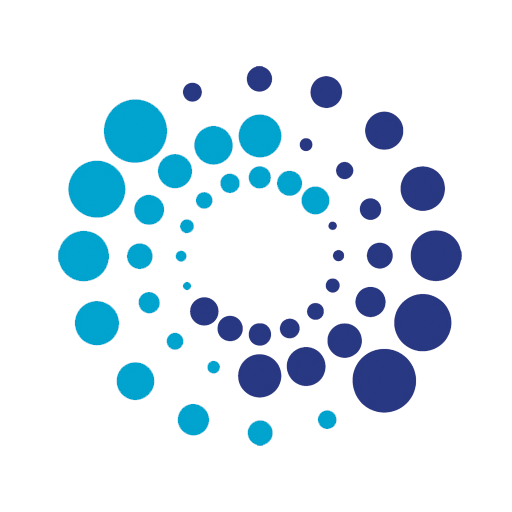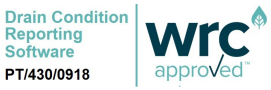AMI Integration
AMI provide a camera surveying system that integrates with Viewline software to provide a full drainage CCTV surveying system.
Description of system: AMI provided camera coiler or crawler with AMI provided PC (normally a Panasonic Toughbook) with distance reader and video captured connection between systems.
Viewline is installed on the Toughbook and is set up to capture live video and record same from device. Viewline is also set up to capture distance from the AMI device.
Instruction for use:
- System should be set up and ready to use. The camera system must be powered on.
- The docker/Toughbook should be powered on. It is important to ensure that the Toughbook is available for updates.
- Open Viewline. This will require a connection to the internet either via hot spotting to a smart phone, wireless or similar.
- Click on live and the live camera view will be visible.
- Open a new project and the counter will be visible below the observation list
- The counter should be visible on the video screen as well. If not, then go to Tools and select Video Overlay. Enable video overlay and then enable Bottom Row Overlay. You should see the text on your screen. You can adjust this to suit your purposes.
The process would then be:
- Ensure the camera is in the pipe, centralised and the lighting is good.
- Create a project and a new header.
- Start recording (you can set Viewline up to show header details at the start for a specified time period using the Overlay feature in Tools)
- Progress the survey.
- As you come across an observation, pause the video and make a new observation. Viewline will capture the distance. The observation is made and an image is captured to accompany the observation.
- Continue the recording, make more observations etc, stop the recording, attach it to the active header, finish the survey.
Troubleshooting.
- Viewline requires access to the internet for occasional license checks. If there is no connection you will not be able to use the software easily. Most users hotspot to their smart phones on site.
- The majority of Viewline issues are covered on our FAQ page: https://viewline.tv/faq
Video Issues: Either the video stream cannot be picked up or the video stream is distorted.
- The video stream is via a USB connected video capture device. It is possible that the device might be broken or that the driver for the device has been removed or become corrupt.
- We rely on some external filters and codecs to cope with varying video file formats. If these are not set up correctly you may experience problems. The majority of issues relating to video streams and files can be viewed here: https://viewline.tv/faq
- Try opening System Help and checking the Path. If this is wrong, start as Admin, then check again, then close and reopen.
No distance counter can be seen on the video: A project needs to be loaded to enable the Distance Reader to be seen. If the distance reader cannot be seen this could be because:
- It is not physically connected for any reason.
- The correct driver is not installed.
- The device is faulty.
- Video Overlay is not enabled and Bottom Row Overlay is not enabled. These are located in the Tools menu.
- There is some form of issue with Windows.
Lav filters: Lav filters is preferred as a freeware that provides DirectShow filters for playing every standard video. This is licensed in a manner that means we cannot sell it as part of our package but we recommend installing this filter. This can be achieved via a Viewline project with a video file loaded. Right click on the video and select Video Sources. Options for installing and using LAV filters can be found here.
vcredist_x64.exe: Viewline needs this package to run on 64 bit systems and some PCs (especially Toughbooks) do not accept this when included as part of our installation. It is worth trying downloading this from Microsoft and installing on a problematic machine: Link to Microsoft download
Ideal install process: Install the VC runtime. Install the Us Digital Device Explorer (only as precaution as it carries a USB to serial driver which is normally standard Windows), Install Viewline.
If Viewline is already installed (Assuming 1.97), Install the VC Runtime, Install the Us Digital Device Explorer. Run Viewline and under help-system help – choose “Register filters” – observe the results, it should
say everything registered successfully. In Viewline, on the capture window right click and refresh.
Or:
Close Viewline and run as Admin – from the start icon. Do not create any new projects as admin as they could be inaccessible to a standard user so quit Viewline and test the situation as a standard user.
Or:
Uninstall Viewline and Reinstall the same version, see if the installer can sort it out (With the VC runtime installed).
If you still have issues, especially where the video sometimes works, and the QSB sometimes works, then we are possibly looking at a stability issue on the machine.
If the counter is greyed out and the video is showing, an install of V1.98.6 should resolve this. However, you may find that the video is lost. In which case it could be a case of trying starting as admin, restarting the machine, checking the video device drivers or possibly installing Lav filters. What seems to work for video is if V1.98.6 is accessed as admin and then system help is used to ensure all required captured elements are registered. Then close. Then open as standard user.
Other Considerations (if the above does not work).
This is a problem with the usb ports, most cases we think it is due to actual changes of usb ports devices are plugged into and PCI resources.
1. Restart the laptop, do not start viewline, but ensure that the video feed and QSB are both plugged into the (same ports they normally are).
2. Start US digital device explorer – (not viewline) this can fix a missing usb to com driver, but generally is good at setting up the port if hardware resources have changed.
3. Worth noting that only one software at a time will be able to read the QSB, so only find the qsb with the US digital software, ensure it works, restart again.
4. This time start viewline it likely detects the qsb now.
If the video feed does not work? -> restart again and before windows comes back up, if the usb devices have moved / been added to a repeater they were not on before etc, then try changing the usb ports being used, until you see both devices.
If the qsb never worked? It is often a missing c++ runtime issue on the OS, try installing US Digital explorer – it will add any missing components.