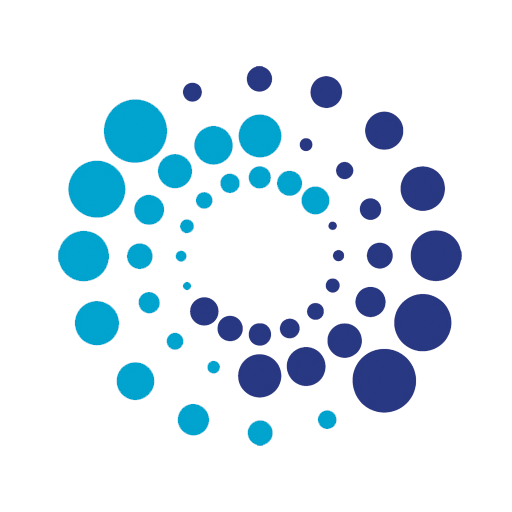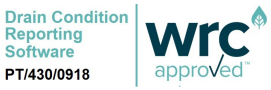Issue Resolution and Frequently Asked Questions
Here we have listed the most commonly asked questions and resolutions to issues that occur frequently. Our contact form can be found at the bottom of this page.
(In some cases issues are related to your hardware or other software being used. Please check that this is not the case before contacting us).
General
Video
Error Messages
DrainDraw
Of course, we pride ourselves on customer support. Our contact number is (44) 01752 358142 for accounts (9am to 1pm) or 07475 777 591 for technical support. Using WhatsApp for technical support is recommended.
The form works but you might find that some of the information needed is to the right and out of sight. There’s a scroll bar that when scrolled shows the Subscription Time and Amount. These need to be filled in before you can proceed further. Call us if you still have an issue.
Yes, the trial version of Viewline is fully functional but expires after 28 days. When you upgrade to a full license you can still use the projects you have already created.
Yes, there is a facility to add custom pages to projects. When a project is open go to Report>Report Content>Project>Custom pages. This will open something similar to Word and you can add additional text and images. When Previewing or saving the report you need to check the Custom Page box and the Custom page will be added to the report. Detailed information per section header can also be added via the Overview tab in the Detailed Header Entry section.
If the project details page (2) is populated by pasting data into the fields there is likely to be a problem. Formatting from the copied text may transfer over and push lines of text up or down.
If you are experiencing a formatting problem then delete the text from the Site and Client lines and type the information in.
Backing up your data is definitely a good thing but Viewline might struggle trying to connect via a net work. Generally networks are set up to synchronise with a local folder. The best way of saving and opening Viewline projects is to save them to a local folder. You can then synchronise your remote storage to that folder.
First check you are connected to the internet. Viewline requires access to the internet to check license details. Check there are no anti virus apps seeing Viewline as a threat. Always worth a switch off/switch on of the machine. It may even be worth uninstalling and reinstalling.
AMI provide a solution that allows Viewline to be used in place of the camera control unit, enabling live reporting. Live video and distance readings are sent directly to a Toughbook mounted on the camera reel or cable unit. Because Viewline allows Header information to be transferred to the video recording a full survey can be completed using the Viewline AMI integrated kit. Fault finding information can be found here: https://viewline.tv/ami-integration
Pearpoint enable an XML export that can be imported directly into Viewline. The process is as follows:
- From File select New Project from XML
- Give your new project a a name and save it to a location that makes sense to you
- You will then see a Select the XML Window. Navigate to your Pearpoint Export and select the XML file from your export
- Next you will see an XML Import dialog box. Select all the surveys you want to import and click the Import button.
- You will need to confirm contractor details and then you will see your entire report in Viewline.
The Rausch Omicron system camera control unit includes twin joystick controls as well as a 12.1” touchscreen display. The onscreen functions incorporate the installation of the touchscreen version of Viewline. This powerful combination enables live reporting from the camera control unit.
We support issues with this system, but please be aware that some issues may be as a result of Rausch changes rather than the Viewline integration.
S Mode only allows Microsoft Store apps and third-party software installations, such as Viewline are blocked.
To install Viewline on a PC with S Mode please visit our guide here: https://viewline.tv/knowledge-base/technical-issues/s-mode/
Reporting live from site using Viewline is possible either by using camera manufacture systems (such as Pearpoint and XTI for example) that export report data Viewline can import or using a laptop connected to the video out of your camera control unit using a video capture device. AM Industrial provide a very good solution for this, that includes distance counter integration.
Video Overlay is a function that enables you to write report information over your video file. For example, at the beginning of your video it might be useful to add information specific to the survey such as the Date, Time, Company Details, Site etc. To do this, you need to insert a clapper board in the correct place on the video and decide whether to leave the information visible for the rest of the video or whether to show it for a particular section of the video. Here’s how to set it up:
- Firstly, you need to have your camera system cabled to your computer as if you were ready to record live video.
- From the “Tools” menu select “Video Overlay”. A new window will open. The General tab allows you to set information to appear either at the top and / or bottom of the video. You can also opt to show your company logo as well as modify how the logo appears.
- When the details have been set as you want them, click “Done”. Next, select the “Clapper Board” menu. There are two clapper boards that you can configure. You have the option to select the information each one displays and how long the information is displayed for. Once you have decided what you want to display, click “Done” and move on to the “Observations” menu.
- Here you can overlay observation information on the video at the point at which the observation is made. Again you have the option to choose how long the information is displayed for. The following screenshot shows how this information appears on the clapperboards.
That seems to be a codec issue. If you right click on the video pane and select Video Source Settings and then select Lav Filters Splitter as preferred then that should resolve the issue.
That might be a codec issue. If you right click on the video pane and select Video Source Settings and then change an option, this might get you back on the road. Don’t worry, you can’t break anything and we’re here to help if you do manage to.
This is likely due to your graphics card or display adapter driver being missing or an incorrect driver has been installed. Check in device manager and ensure the correct driver is installed.
This is likely due to your graphics card or display adapter driver is missing or not the correct driver. Check in device manager and ensure the correct driver is installed.
Viewline is a DirectShow video application for Windows, and works best when a good set of codecs and filters are available to use on the host system. Viewline will work with most conforming DirectShow components you have installed, or none at all. For the best video results we highly recommend installing the following free software:
Playback Filters: We recommend the use of a package called Lav Filters to support a wide range of video formats. https://www.fosshub.com/LAV-Filters.html
Video Codecs: For good compression performance and high quality video we recommend the use of the xvid Video codec. https://www.xvid.com/download/
Installation: Viewline builds a white list of safe compressors (those it is able to correctly connect to) the first time it runs. If you need to refresh this list you can do so from the “Live” tab by right clicking on the video area and opening “settings” from the menu and clicking “Rescan Compressors”. Although it is not a requirement (due to the fact some components might be in use when the installation runs) it is often a good idea to restart Viewline after installing video components before scanning for new codecs and filters.
Notes: Please note that we do not develop or distribute either of the above linked components, both are free software and are provided under licenses provided by their respective developers. Your use of the above video components is entirely optional and at your discretion, but highly recommended.
More about Video & Codecs: Viewline has been designed to enable the use of a wide range of video encodings augmented by software. Depending on the version of Windows that you are using and the other software that you have installed on your system you will have a number of codecs made available to DirectShow applications via filters. In fact each time you install a video application on Windows it will normally install a collection of filters to support encoding and decoding video. The free and open source distributions detailed below are recommended to gain the best functionality from Viewlines video component. All rights and liability in the below software are owned by their respective developers, and not Viewline.
XVid is free and a popular MPEG-4 codec for Windows.
Viewline supports Direct Show filters.
Viewline uses DirectShow for capturing, converting and playing video. DirectShow is a Windows technology that supports a wide range of codes and formats through the installation of filters. When you install a DirectShow filter it is normally available to all media applications on Windows.
Open source and distribution: Many video encodings (especially those of MPEG) and emulations of these formats provided by open source projects such as DivX or XVid cannot be distributed with Viewline due to licensing restrictions. However you can install these codecs, and in the case that they provide a DirectShow filter, Viewline will be able to use them.
Viewline creates a live database as you add observations. When the project folder is static and on a local drive i.e., C: Users/Your Account, there will be no issues. However, if your project is on a backup system or a network attached system and there is some change (normally an automatic synchronisation, this can corrupt the project database). So, a bad connection to an external device or some form of synchronisation during project entry will cause this problem. Ensure this is not happening. Pause or Stop synchronisation prior to creating a Viewline Project. Version 1.97 to date fixes this problem when it is discovered, but it is best to try and prevent the issue.
That might be a codec issue and it might be worth trying other source filters, however it is unlikely. It is more likely an issue with your hardware or even your operating system. If available it would be worth testing on another computer as a process of elimination.
Viewline enables live video capture. This type of error message occurs when the application has searched for a video capture device and can’t find one. This might be due to a driver issue. In Viewline try clicking on Tools and then Video Capture Set up. This process is automated and might resolve your problem. There are also further options available if you select Live and right click on the video area.
Essentially, Viewline is looking for a live video feed. If you aren’t recording live, this error message can be ignored. Just click “OK” and continue with your survey.
This is not an issue with Viewline software. Viewline does indeed use your computer’s memory when it is open but it doesn’t use that much relative to the other programmes that may be in use. If a message pops up saying you have insufficient memory, try closing some of the other programmes that you have open that are not being used. Internet browsers can use a significant amount of memory, so close any windows that aren’t essential. You can also try clearing your cache.
If this doesn’t help, try rebooting your computer, but first check for any Microsoft updates as these can also help and often require you to restart your computer as well. Should you want to check what programmes are using your devices memory have a look at the Task Manager. Just type “Task Manager” in the windows search box normally found at the bottom left of your screen and you will be able to access it. If you have tried all of the above and are still receiving the error message consider either upgrading you computer or adding additional memory to it.
Viewline is a software programme designed to run on a Microsoft Windows platform. Microsoft regularly send out Windows updates which often require a system reboot. It is vital that your device is updated in order for Viewline to function correctly.
If Viewline isn’t functioning properly, it is possible a Windows update has been released and is affecting the application. Installing the update in most instances resolves the problem.
If there is a line that says something like ‘Hexadecimal value 0X00 is an invalid character and then there is a line with an address something like C:UsersUserAppData etc., then you need to navigate to this line and delete it. It is possible you can’t see AppData, in which case on folder options hit the View tab and select Hidden Items then you will see Appdata and be able to navigate to the user.config file and delete it.
This means there is some form of error in your report. You can either send the project.sdf file (located in your project folder) to us. Or fix it by creating an XML report and then trying to import that xml report as a Viewline Project. This will highlight the problem and you can change it and thus fix the project.
There are comprehensive tutorial videos on DrainDraw use here.
Viewline connects to DrainDraw in such a way as project detail populates the drawing legend and the image created forms part of the final report. There is a specific video tutorial on this located here.
The user has to have a project open in Viewline to open or connect with DrainDraw. It is also entirely possible to use DrainDraw separately from Viewline.
Yes, if you have a raster image such as a .jpg .png, .bmp or .pdf you can add that as an image and then add your drainage plan details to it. There is aa tutorial video available here.
This is because an object is outside the template boundary. This is normally where a line has mistakenly been started outside the drawing area and then never completed (there is just 1 point). DrainDraw wants to include everything that has been added to the drawing and will include all objects. To check this you can go to the Windows button and select Object List. You will see all the objects that make up the drawing. If you see a line object with just 1 point, select it and open the draw tab. You should see the highlighted object and if it is irrelevant then delete it.
It could be another object so you might have to check through and remove any erroneous objects.
It can also be text boxes. It is common for a text box to be larger than the text it contains. Or it may be that your text is very close to a page boundary. If this is the case then DrainDraw will try to include everything it thinks should be in the drawing. This includes relatively empty text boxes. So, it is very worthwhile checking out your text boxes. This is actually the case for any object container. So, be aware.